Dynabook |
Archive.
Back
Windows 10
Windows 8.1 and Windows 8
Windows 7
Windows Vista/ XP
Security updates for “TOSHIBA Service Station”
Issue
Toshiba Europe GmbH (Toshiba TEG) has released an important update to fix security vulnerabilities in Toshiba Service Station. Toshiba recommends that all affected users immediately update their PC’s software as described below to address these security vulnerabilities.
Summary
Security vulnerabilities potentially could allow unauthorized access to the affected PC’s system registry.
Affected software versions:
TOSHIBA Service Station for Windows 7/Windows Vista/Windows XP: V2.2.14 and earlier versions or the version is 3.0.0.0
TOSHIBA Service Station for Windows 8/Windows 8.1/Windows 10*: Between V2.2.14 and 2.6.15 or between V3.1.0.0 and V3.1.1
*Between V2.2.15.0 and later and earlier than V2.3.0 or between V3.0.1.0 and V.3.1.0.0 on Windows 10 upgraded from Windows 7 are not included.
Determining which version of Toshiba Service Station is installed on your PC may vary according to the installed operating system. Please see below for additional information.
TOSHIBA Service Station for Windows 7/Windows Vista/Windows XP: V2.2.14 and earlier versions or the version is 3.0.0.0
TOSHIBA Service Station for Windows 8/Windows 8.1/Windows 10*: Between V2.2.14 and 2.6.15 or between V3.1.0.0 and V3.1.1
*Between V2.2.15.0 and later and earlier than V2.3.0 or between V3.0.1.0 and V.3.1.0.0 on Windows 10 upgraded from Windows 7 are not included.
Determining which version of Toshiba Service Station is installed on your PC may vary according to the installed operating system. Please see below for additional information.
Resolution
Updating to the latest version of Toshiba Service Station will fix the security vulnerabilities.
For detailed instructions on how to determine if Toshiba Service Station is installed on your PC see “Determining whether Toshiba Service Station is installed on your PC” under the section titled “Instructions”.
For detailed instructions on how to install and update to the latest version of Toshiba Service Station see “Installation Instructions” under the section titled “Instructions”.
For detailed instructions on how to determine if Toshiba Service Station is installed on your PC see “Determining whether Toshiba Service Station is installed on your PC” under the section titled “Instructions”.
For detailed instructions on how to install and update to the latest version of Toshiba Service Station see “Installation Instructions” under the section titled “Instructions”.
Additional Information
This security vulnerability applies only to TOSHIBA Service Station V2.2.14 and earlier versions or the version is 3.0.0.0 (Windows7/Windows Vista/Windows XP), or between V2.2.14 and 2.6.15 or between V3.1.0.0 and V3.1.1 (Windows 8/Windows 8.1/Windows 10).
If Toshiba Service Station is not installed on your PC, you are not affected and no further action is required.
If Toshiba Service Station is not installed on your PC, you are not affected and no further action is required.
Instructions
Recommended Installation Method
Automated update
Alternate Installation Method
Manual update
Determining which version of Toshiba Service Station is installed on your PC may vary according to the installed operating system. Please see following instruction according to your operation system.
Automated update
-
1. Save all work in progress and close open applications.
2. Start Toshiba Service Station by:
-
a. Windows 10: Pressing the Windows Key to open the start menu and then searching for Toshiba Service Station in All Apps
b. Windows 8 & 8.1: Pressing the Windows Key and typing Service Station
c. Windows 7 and Vista: Pressing the start button and searching for the program file Toshiba Service Station.
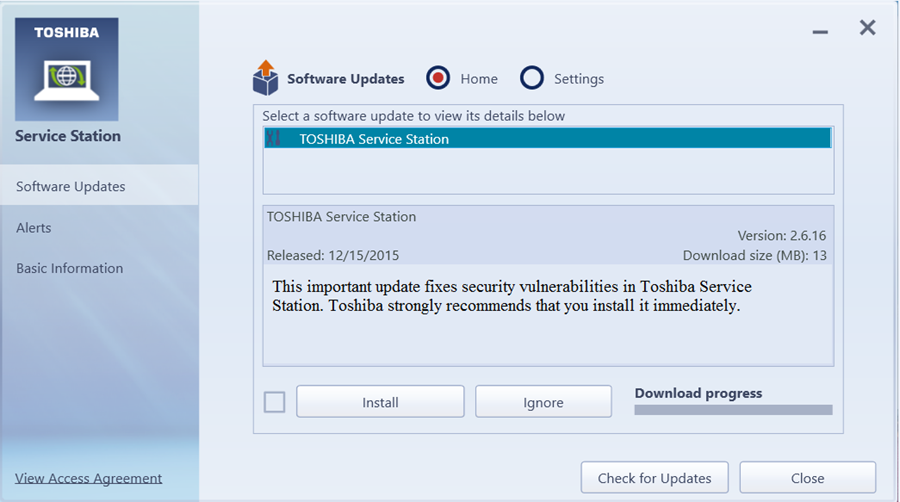
-OR- (depends on version of Toshiba Service Station)

4. Click Install.
5. Click the Start button when the TOSHIBA Service Station window is displayed.
6. Click yes if a User Account Control Window is displayed.
7. Follow the displayed instructions to complete the installation.
Alternate Installation Method
Manual update
Determining which version of Toshiba Service Station is installed on your PC may vary according to the installed operating system. Please see following instruction according to your operation system.
Determining whether Toshiba Service Station is installed on your PC
Windows 10
-
1. Press the [Windows Key] + X then select “Programs and Features” from the pop up dialogue.
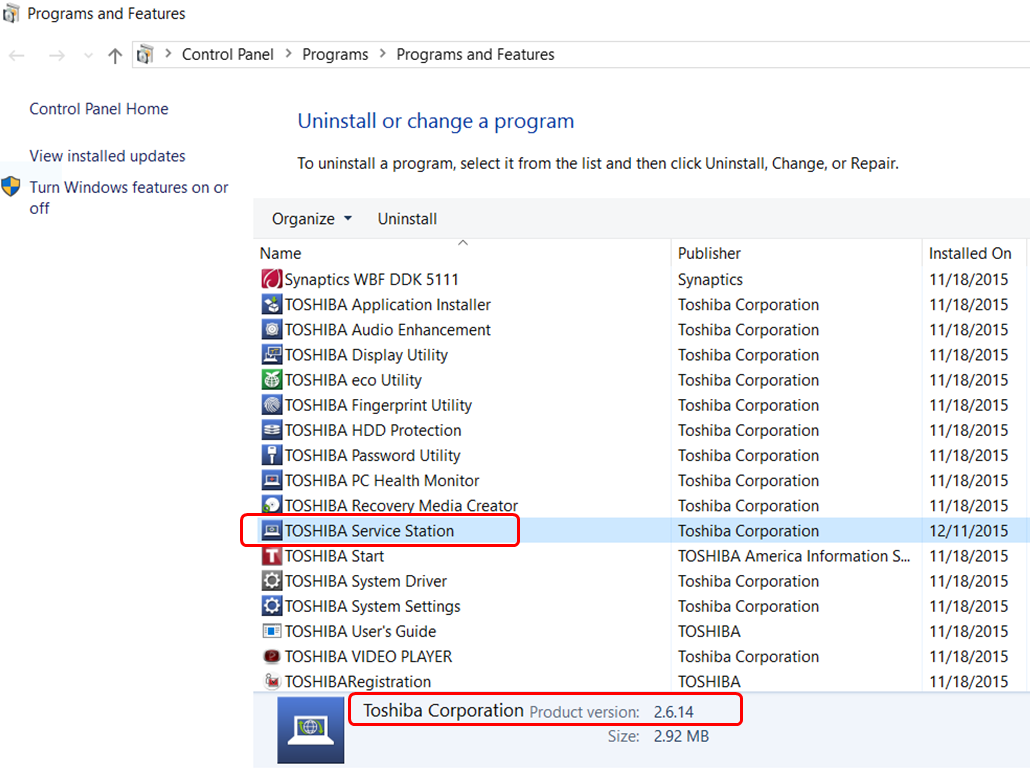
2. If you do not see Toshiba Service Station in the list of programs, you do NOT need to proceed further.
3. If you see Toshiba Service Station in the list of programs and the installed version is between V2.2.14 and 2.6.15, click here or the version is between 3.0.0.0 and 3.1.1, click here for download and follow the instruction that will be displayed on your screen. You can view the version number by left mouse clicking on TOSHIBA Service Station one time.
Windows 8.1 and Windows 8
-
1. Open Start by swiping in from the lower-right edge of the screen then tap Start.
2. Tap Settings.
3. Access Uninstall or change a program in the Windows Control Panel.
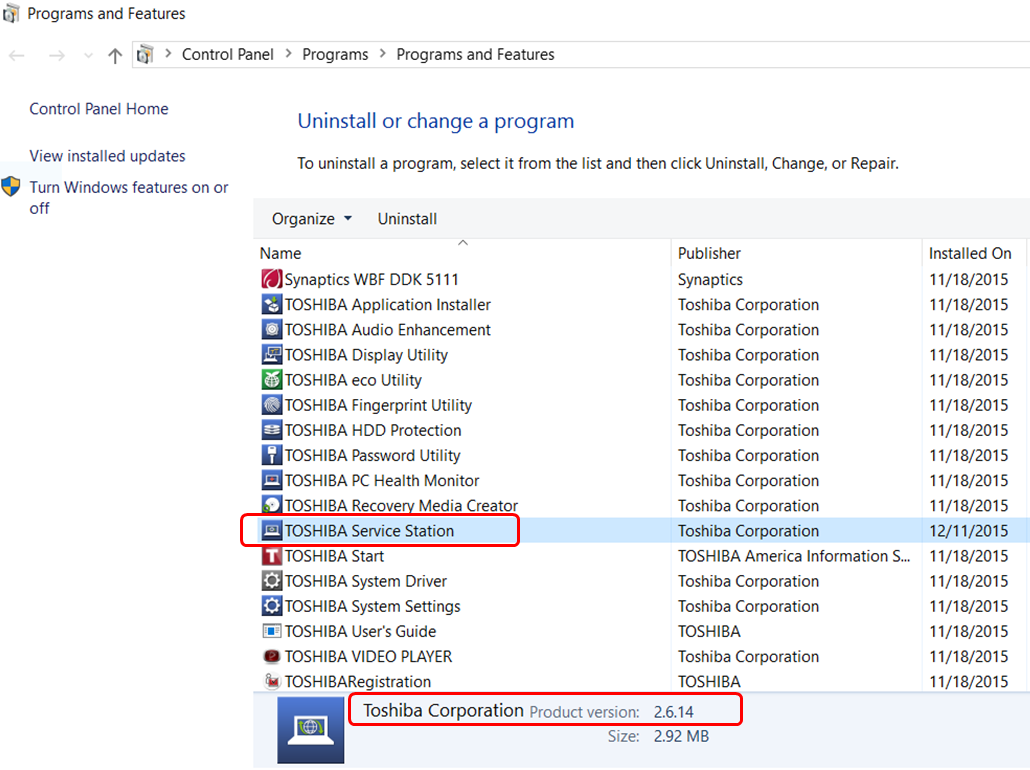
4. If you do not see Toshiba Service Station in the list of programs, you do NOT need to proceed further.
5. If you see Toshiba Service Station in the list of programs and the installed version is between V2.2.14 and 2.6.15, click here or the version is between 3.1.0.0 and 3.1.1, click here for download and follow the instruction that will be displayed on your screen. You can view the version number by left mouse clicking on TOSHIBA Service Station one time.
Windows 7
-
1. Access Uninstall or change a program in the Windows Control Panel.
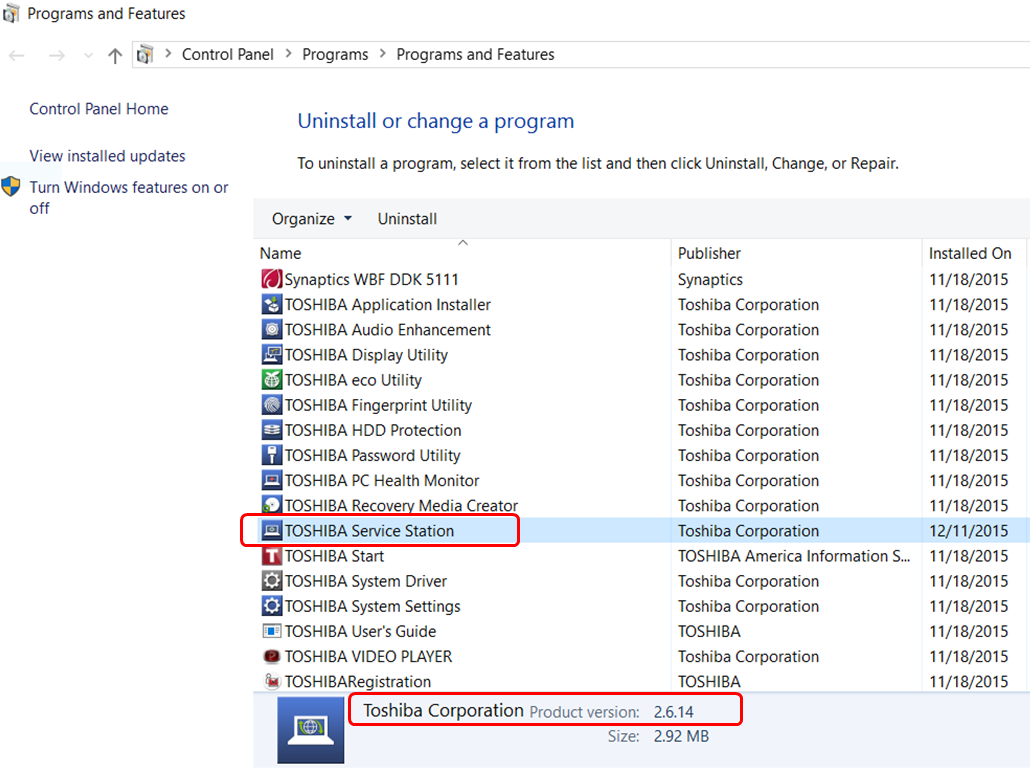
2. If you do not see Toshiba Service Station in the list of programs, you do NOT need to proceed further.
3. If you see Toshiba Service Station in the list of programs and the installed version is V2.2.14 or lower, click here or the version is 3.0.0.0, click here for download and follow the instruction that will be displayed on your screen. You can view the version number by left mouse clicking on TOSHIBA Service Station one time.
Windows Vista/ XP
-
1. Access Uninstall or change a program in the Windows Control Panel.
(Windows Vista)
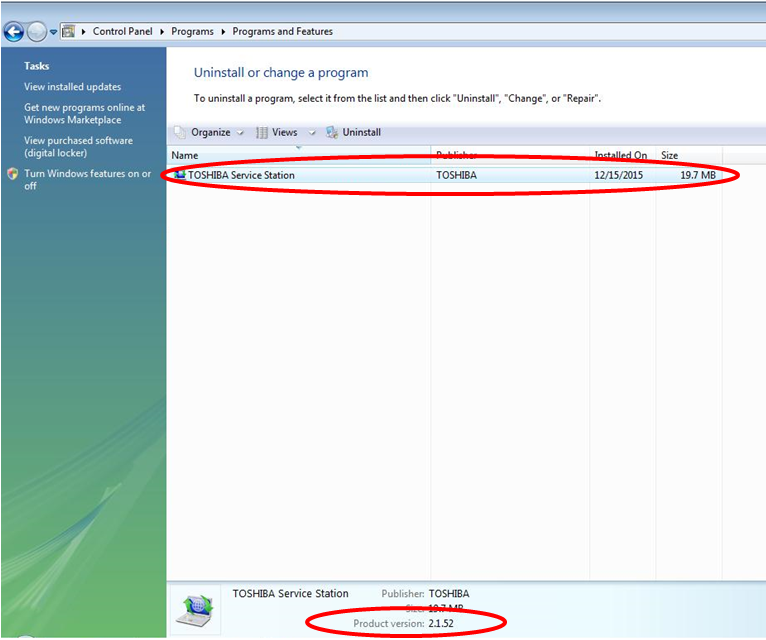
-OR- (Windows XP)
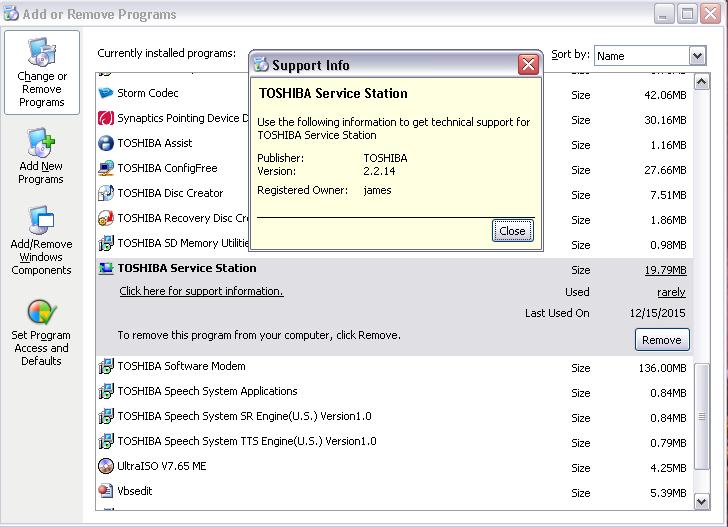
2. You can see the version # in the details window. (If you use Windows Vista, access the details window through the Organize, Layout and Details Pane.)
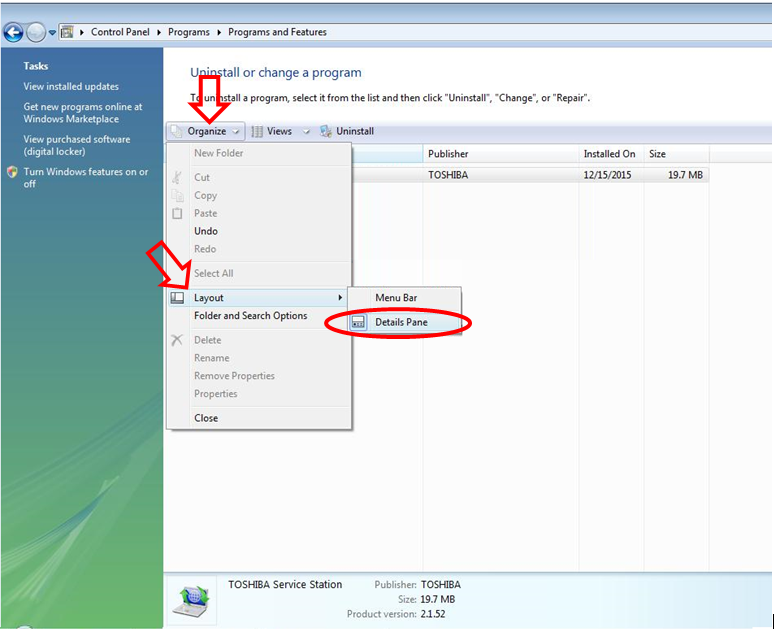
3. If you do not see Toshiba Service Station in the list of programs, you do NOT need to proceed further.
4. If you see Toshiba Service Station in the list of programs and the installed version is V2.2.14 or lower, click here or the version is 3.0.0.0, click here for download and follow the instruction that will be displayed on your screen. You can view the version number by left mouse clicking on TOSHIBA Service Station one time.